My employee RESIGNED, he got a great opportunity elsewhere.
Here is what I told him:
“Know this, I will miss you, tremendously. It is not just your talents, it is also your amazing sunshine attitude, your dedication, your positive influence on me personally.
Whoever hired you is one lucky person. I am sure they will appreciate you as much as we do. I am so grateful to you for all the difference you have made.
You will do very well, no good luck wishes are needed.
All the best, and perhaps one day, I will get a privilege to work together again with you.”
Why is it that when someone resigns they get treated like a traitor ?
Should we not be happy for them, that they found something even better ?
When an employee resigns –
1) Thank them for all the great work they did for you
2) Treat them with respect, like everyone else
3) Offer them to come back if they change their mind
In my own case, I hired back so many people who left. And twice, people who left me, hired me into their companies.
More importantly, your ex-employees are your ambassadors for life.
Stories of good relationships have no ending.
luni, 6 mai 2019
sâmbătă, 14 septembrie 2013
Formatted USB flash drive not showing up on computer
Formatted USB flash drive not showing up on computer
A member had a problem with one of his USB flash drives.
Something went wrong when he formatted it with a format program to turn the flash drive into a linux live drive.
As a result of this his USB flash drive no longer showed up in the "computer" folder. The USB flash drive did show up on the windows 7 Disk Management but it was grayed out and he could not format it via the Disk Management.
This tutorial will fix the problem by formatting it using diskpart.
WARNING: You will lose all data on the USB flash drive!
Step 1:
type "diskpart" in the windows search bar and open the program, preferably by right-clicking and selecting "Run as administrator".
Step 2:
Once you opened diskpart you will need to type in the following command: "list disk"
This will list all the Hard drives and USB flash drives connected to the computer.
Step 3:
Locate you USB flash drive by looking at the size of the drive in the list, make sure you remember the Disk number. In my case it's a 32GB flash drive, so mine is the 29GB drive listed as "Disk 8"
WARNING: Don't continue to step 4 unless you are 100% sure that you have the right drive or you will clean the wrong drive!
Step 4:
Select the troubled USB flash drive by typing the command: "select disk (insert the drive number here without brackets)"
In my example it is Disk 8.
Step 5:
Now you must clean the drive by giving the "clean" command.
Step 6:
Next thing you need to do is create a partition with the command "create partition primary"
Step 7:
Now you need to select the partition you just created by giving the following command: "select partition 1"
Step 8:
Last step, you need to format the flash drive with the following command: "format fs=ntfs label=USB quick"
Victory:
You can close diskpart.
The drive will now show up on your computer listed as USB formatted with the NTFS file system.
Credit for the above steps goes to:
http://linustechtips.com/main/topic/12285-how-to-format-usb-flash-drive-not-showing-up-on-computer/ .
I have one more step to add:
Try going to control panel>administrative tools>computer management>disc management>then choose explore on the device if it shows up there. All devices should be there that were not officially recognised and show up in my computer. It may also not show up if the letter of the drive is the same as another. Change the drive letter to another one for the USB from here also.
Refresh and the flash drive should appear in My Computer.
vineri, 1 iunie 2012
Disable “Windows Help and Support” in Windows 7
Dupa cum zice si titlul acestei postari... cautam astazi o modalitate de a dezactiva functia de help a butonului F1 de pe tastatura si am gasit la aceasta adresa cea mai usoara modalitate.
De ce sa dezactivam functionalitatea butonului F1 ?
Cum functioneaza ?
Ce este de facut ?
Dupa aplicarea pasilor veti observa ca la apasarea butonului F1 de pe tastatura nu se mai intampla nimic, nu va mai aparea fereastra de help.
De ce sa dezactivam functionalitatea butonului F1 ?
Pentru ca din oricare motiv, nu il folosim ( fie ca suntem utilizatori experimentati, fie ca nu stim sa il folosim ) si ne deranjeaza faptul ca il apasam din greseala si apare fereastra de help, pe cand vroiam sa apasam tasta ESC sau oricare tasta din jurul lui F1.
Cum functioneaza ?
Trebuie sa mutam 2 fisiere ( din folderul de Windows intr-o oricare alta locatie ) pentru a intrerupe legatura dintre ele si butonul F1. Fiindca fisierele sunt blocate, avem nevoie de Unlocker pentru a le debloca.
Ce este de facut ?
1. descarcati Unlocker si instalati;
2. in folderul de Windows ( C:\Windows\ ) gasiti 2 fisiere ( HelpPane.exe si winhlp32.exe ), fiind selectate dam click dreapta pe ele si apoi click pe Unlocker.Va aparea fereastra Unlocker si din lista situata in coltul stanga-jos al ferestrei selectam Muta si alegem calea unde vrem sa mutam cele 2 fisiere ( probabil doriti sa le salvati undeva in cazul in care mai tarziu doriti sa restaurati functia de help a butonului F1 ).
Dupa aplicarea pasilor veti observa ca la apasarea butonului F1 de pe tastatura nu se mai intampla nimic, nu va mai aparea fereastra de help.
marți, 3 aprilie 2012
Using jQuery with Other Libraries
Cea mai simplă soluție gasită momentan pentru a folosi jQuery și o alta librărie JavaScript este de a pune codul jQuery înainte celeilalte librarii.
Un scurt exemplu [ în fișierul jQuery.js avem cod javascript jQuery [poziționat anterior] iar în fișierul mootools.js avem cod javascript mootools (o alta librărie JavaScript) ]:
<script type="text/javascript" src="js/jQuery.js"></script>
<script type="text/javascript" src="js/mootools.js"></script>
-> Easiest way for using jQuery with other libraries is to put the jQuery code above the other libraries code. <-
Pentru mai multe informații despre cum sa folosiți simultan pe un site sau pe o pagina a site-ului mai multe librarii JavaScript : găsim AICI sau pe google.
Etichete:
HTML,
JavaScript,
jQuery,
JS,
librarii,
mootools,
Using jQuery with Other Libraries
luni, 7 noiembrie 2011
Formula pentru a scoate TVA-ul dintr-un număr
Pentru cei care nu știau care este formula pentru a scoate TVA-ul dintr-un număr am scris-o mai jos :
Nr : 50,14
TVA : 24%
50,14 * 0,24 / 1,24 = 9,70
9,70 e TVA-ul din 50,14
iar numărul fără tva : 50,14 - 9,70 = 40,44
Iar pentru necredincioșii care cred că formula nu este bună, AICI este un link pentru un calculator online de TVA.
sâmbătă, 20 august 2011
Cel mai lung cuvant din limba romana are 44 de litere

Stiai ca in limba romana exista cuvinte care contin peste 30 de litere sau ca limba noastra este singura limba europeana in care se poate face o propozitie formata din 5 cuvinte care contin doar vocale?
Alexei Mateevici, scriitorul basarabean, spunea: "Limba noastra-i o comoara in adancuri infundata". Limba romana a ramas un mister pentru multi.Haideti sa descifram o parte din acesta. Iata cele mai lungi cuvinte din limba romana:
ELECTROGLOTOSPECTROGRAFIE (25 de caractere)
DICLORDIFENILTRICLORMETILMETAN (30 de litere)
GASTROPILORODUODENOJEJUNOSTOMIE (31 de litere)
ENCEFALOMIELOPOLIRADICULONEVRITA (32 de litere)
DIFOSFOPIRIDINNUCLEOTIDPIROFOSFATAZA (36 de litere)
Pneumonoultramicroscopicsilicovolcaniconioza (44 de litere)
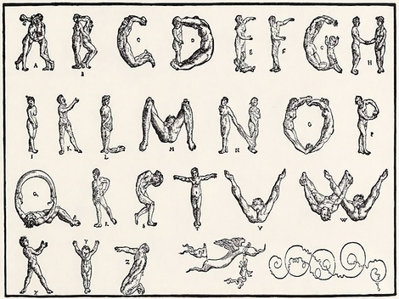
Cel mai lung cuvant care contine o singura consoana: "Acioaiei"
Cel mai lung cuvant care contine doar doua vocale: "Transplant"
Cel mai lung cuvant care incepe si se termina cu o vocala, iar in rest contine doar consoane: "Inspre"
Cel mai lung nume de oras din Romania - Constantinesti (15 litere)
Cel mai scurt nume al unei localitati din tara - Ip, din judetul Salaj
"C" este litera cu care incep cele mai multe cuvinte in limba romana
"Y" este litera cu care incep cele mai putine cuvinte in limba romana
Consoana cea mai frecventa in cuvintele limbii romane este "R", urmata de "T"
Limba romana este singura limba europeana in care se poate face o propozitie completa, formata din 5 cuvinte, care contin doar vocale (cu un total de 11 litere): "Oaia aia e a ei".
Sursa: apropo.ro
Etichete:
cuvant,
cuvinte,
interesant,
Romania,
ziua limbii romane
vineri, 22 iulie 2011
Structura prefixe Romania
Telefonie Mobila
Vodafone: 072x – xxx - xxx si 073x – xxx - xxx
Orange: 074x – xxx - xxx si 075x – xxx - xxx
Cosmote: 076x - xxx - xxx
Digi Mobil: 077x – xxx - xxx
Zapp: 0780 – xxx - xxx
Telefonie Fixa fara alocare geografica
Vodafone Acasa: 0372 – 0…9xx - xxx
Orange Home Pack : 0374 – 0…9xx - xxx
Zapp FixTel: 0788 – xxx - xxx
Telefonie Fixa cu alocare geografica
Romtelecom: 02 – prefix judet - xxx - xxx
RDS Tel: 0314 - 00…29x - xxx si 0318 - 00…09x - xxx pentru Bucuresti
03 in loc de 02 (Romtelecom) urmat de prefixul judetului (acelasi ca si Romtelecom- Exemplu: Dambovita 0245 Romtelecom si RDS-Digi Fix si alte companii 0345)
UPC: 0311 - 00…07x - xxx pentru Bucuresti
03 -prefix judet - 10/11/14/26x - xxx pentru restul tarii
Zapp FixTel: 0315 - 79x - xxx pentru Bucuresti
03 – prefix judet - 57x - xxx pentru restul tarii
Vodafone Acasa: 0311 - 20…29x - xxx pentru Bucuresti
03- prefix judet - 12x - xxx pentru restul tarii
Vodafone: 072x – xxx - xxx si 073x – xxx - xxx
Orange: 074x – xxx - xxx si 075x – xxx - xxx
Cosmote: 076x - xxx - xxx
Digi Mobil: 077x – xxx - xxx
Zapp: 0780 – xxx - xxx
Telefonie Fixa fara alocare geografica
Vodafone Acasa: 0372 – 0…9xx - xxx
Orange Home Pack : 0374 – 0…9xx - xxx
Zapp FixTel: 0788 – xxx - xxx
Telefonie Fixa cu alocare geografica
Romtelecom: 02 – prefix judet - xxx - xxx
RDS Tel: 0314 - 00…29x - xxx si 0318 - 00…09x - xxx pentru Bucuresti
03 in loc de 02 (Romtelecom) urmat de prefixul judetului (acelasi ca si Romtelecom- Exemplu: Dambovita 0245 Romtelecom si RDS-Digi Fix si alte companii 0345)
UPC: 0311 - 00…07x - xxx pentru Bucuresti
03 -prefix judet - 10/11/14/26x - xxx pentru restul tarii
Zapp FixTel: 0315 - 79x - xxx pentru Bucuresti
03 – prefix judet - 57x - xxx pentru restul tarii
Vodafone Acasa: 0311 - 20…29x - xxx pentru Bucuresti
03- prefix judet - 12x - xxx pentru restul tarii
Abonați-vă la:
Postări (Atom)








